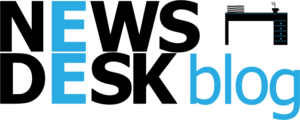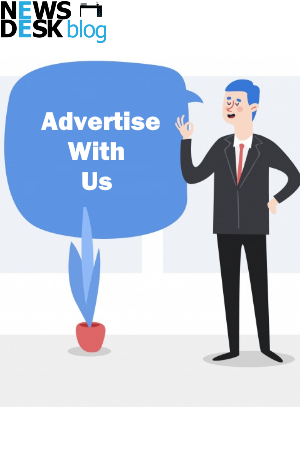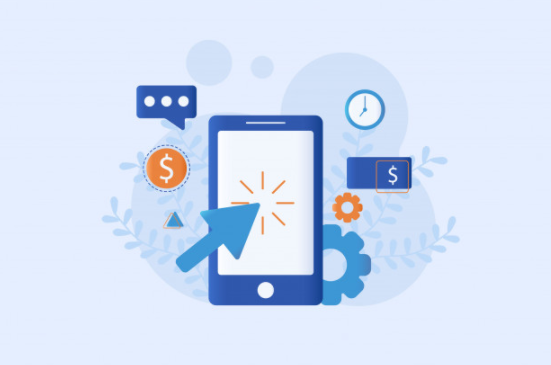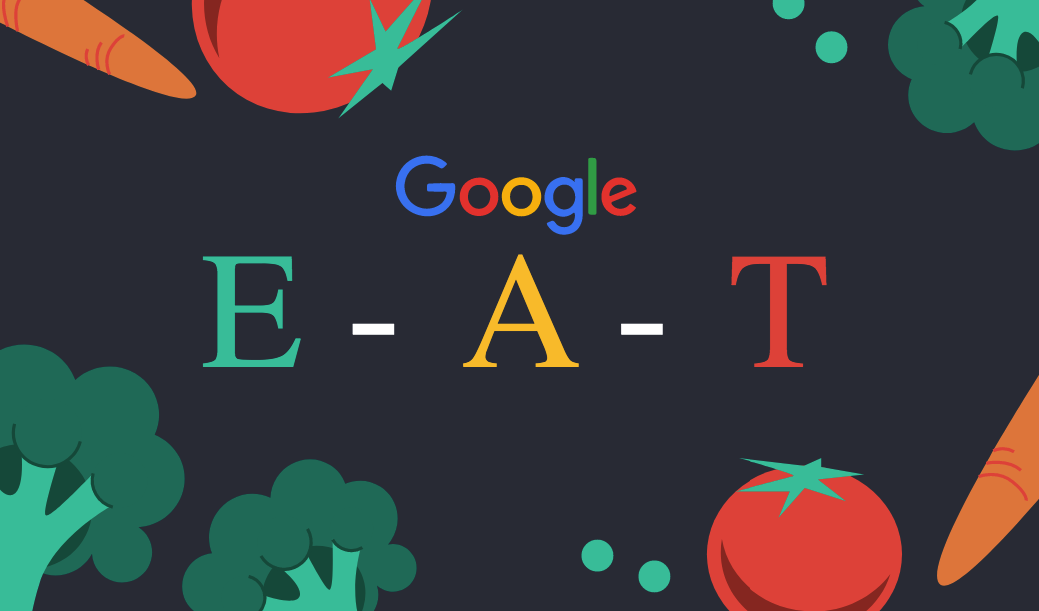Accessing a blazing-fast internet connection in every corner of your home can be challenging. Setting up a WiFi modem can provide decent WiFi coverage, but it is not a reliable solution always. The reason is that it has low WiFi coverage and can leave certain areas in your home with a slow internet connection. Well, the good news is that setting up a Netgear Orbi router can resolve the problem of slow WiFi. Performing Netgear Orbi setup will not only eliminate dead zones but also provide you with various advantages to make your internet usage experience awesome. In this article, we will provide you with a step-by-step guide to set up an Orbi router. Continue reading.
Steps to Set Up Netgear Orbi Router
- Unbox Your Orbi Router
The process of Netgear Orbi setup begins with unboxing the router. Make sure that none of the accessories get damaged while unboxing.
- Select the Location
Post unboxing, you’ve got to decide the location for your Netgear Orbi router. Ensure that the room chosen to place your Orbi router is well-ventilated and clean. Also, place your WiFi device away from microwave ovens, baby monitors, Bluetooth speakers, cordless phones, mirrors, fish tanks, aluminum studs, etc. Besides, do not to place your Netgear Orbi router in corners or near concrete walls.
- Power Up Your Router
Done with the placement of your Netgear Orbi router? Good. Now, it is time to power it up. For this, plug the router into a wall outlet and press the Power button. Wait until the power LED on your Orbi router stabilizes.
If the power LED is blinking, then consider plugging your Netgear Orbi router into another wall outlet as there are high chances that the one you are currently using is damaged.
- Connect Your Router to the Modem
The next step in line is to make a connection between your Netgear Orbi router and the modem. You can connect both WiFi devices either using a wireless source or an Ethernet cable. In order to maintain a constant communication between both devices, we suggest you opt for an Ethernet cable. But, make sure that the connection is precise.
- Sync Your Orbi Devices
It is time to sync your Netgear Orbi router and the satellite. So, plug your Orbi satellite into a working wall plug and ensure that it is placed within the range of the router.
Now, press the Sync button on your Netgear Orbi router and the satellite. Wait patiently and let your Orbi devices get synced.
- Access the Orbi Login Page
Once you’re done with syncing your Orbi devices, switch on your PC. Temporarily disable the antivirus software and firewall on it as they can prevent you from installing your Orbi router. Thereafter, launch any web browser like Google Chrome, Apple Safari, Mozilla Firefox, Microsoft Internet Explorer, etc. Keep in mind that the web browser should be updated and free of cache, cookies, and browsing history.
Go to the URL bar of the web browser and type the default web address of your Netgear Orbi router into it. Afterwards, press the Enter key. You will be welcomed by the Netgear Orbi login page.
- Log in to Your Orbi Router
On the Netgear Orbi login page, enter the default username and password of your router. Remember that the default admin details are case-sensitive. So, you have to be cautious while typing them. Also, consider turning off the Caps Lock key on your keyboard while typing the default login credentials. After filling them into their respective fields, click the Log In button.
- Follow the On-Screen Instructions
Hitting Log In will take you to the BASIC Home screen. Now, walk through the instructions carefully and complete the Netgear Orbi setup process.
As soon as the setup process gets completed, you can connect your WiFi-enabled devices to the Orbi router’s WiFi network and access a super-fast internet connection. .
Conclusion
Here, we wrap up our guide to set up a Netgear Orbi router. Let’s hope that you’ll be able to configure your Orbi router in a hassle-free manner and enjoy accessing a blazing-fast internet connection.