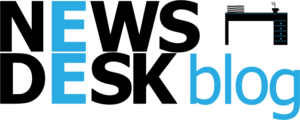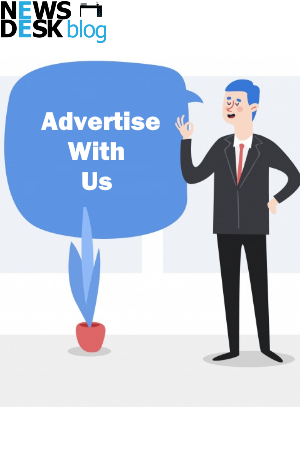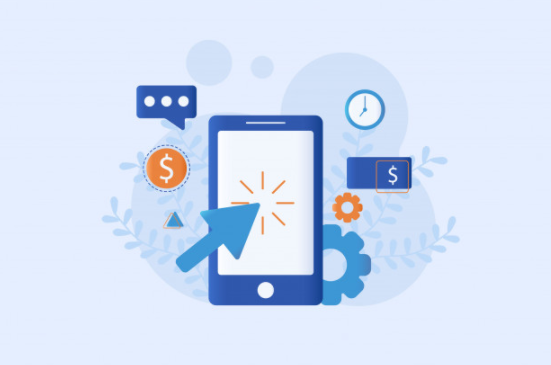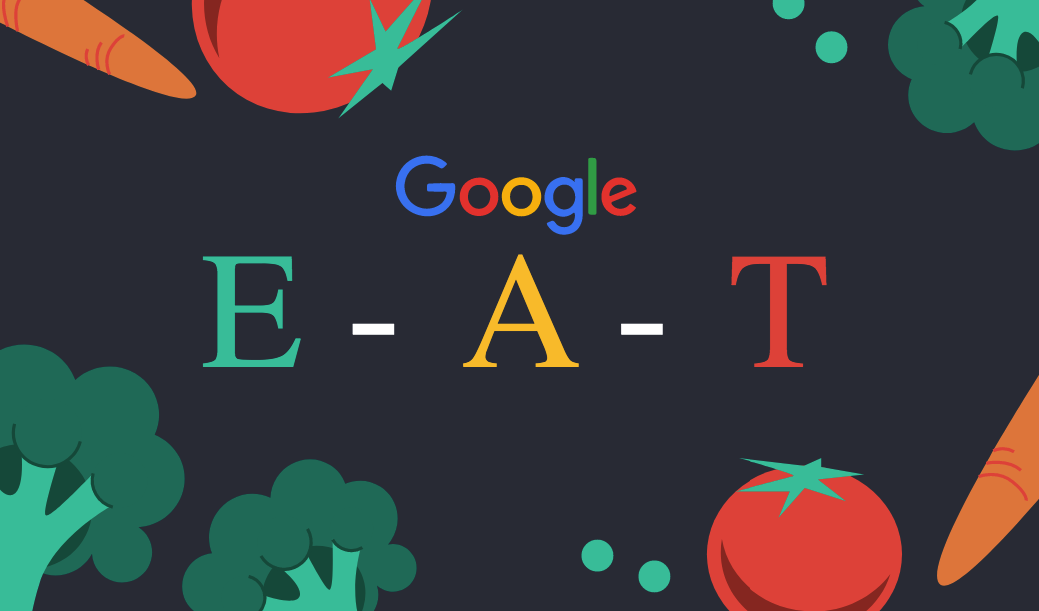One day, one of my colleagues was sitting on his desk and instantly asked me, do I know how to block Facebook account permanently.
I asked the reason behind my friend’s purpose for blocking or deactivating his Facebook account.
My friend replied that he wants to avoid distractions and wants to focus on other aspects of life. Such as his work and other real stuff in his life.
As I am an expert in social media, I assisted him in blocking his Facebook account.
After helping out my friend, I decided to write a blog on this topic so that other people who are facing the same type of
difficulties would be able to learn how to deactivate / block their Facebook account.
So, today, in this article I will be sharing the exact steps which I taught to my friend and you will be able to learn
how to block, delete, or deactivate the Facebook account.
Additional Tips: If you don’t have time to manage your Facebook group as an admin then learn how to add admin to Facebook group properly.
Let us explore each of the topics one by one in detail.
Table of Contents
How To Block Facebook Account
If you want to block your own Facebook account for a time being so that you can concentrate on your other aspects of life such as spending time with your family, friends, or work then I would recommend you install the productivity extensions such as LeechBlock (Firefox browser) and StayFocused (Google Chrome) on the browser which you mostly use.
These productivity extensions will help you to stay focused on work while restricting the amount of time you can spend on time-wasting websites.
Let us see each of these Plugins in detail and understand how to block Facebook account by installing these two extensions on Chrome and Firefox and then we will explore on deactivating or deleting FB account permanently.
Block Facebook using Google Chrome Extension StayFocused
- STEP 1: Installing StayFocused (For Chrome)
Install the plugin StayFocused on Google Chrome. You can install this plugin by clicking the link here or visit Google Chrome Store and search for the mentioned extension.
- STEP 2:
Now look at the address bar, you will find a blue circular icon. When you click the icon a pop-up will emerge and within that popup click to “Setting”.
- STEP 3: Under the setting page, go to the tab “Blocked Sites” available on the left column.
- STEP 4:
When you click “Blocked Sites”, then on the right column you will see the option to add the site(s). - Step 5:
Under the box, provide a list of sites you want to block. Here, we will be blocking Facebook as this tutorial is about how to block Facebook account. - STEP 6:
If you want to set a time interval for the blocked sites, then click the tab “Max Time Allowed” tab and set the timing.
Note: “This time applies for the entire block out Sites in aggregate – it’s not a per-site timer. You cannot change this number once your time for the day has expired. “
In this way, you can block your Facebook account on Google Chrome by using the plugin or extension StayFocused for a limited interval of time.
Now you have known how to block Facebook account on Google Chrome. Let us see in detail how we will block the Facebook account on Firefox using the extension LeechBlock
Block Facebook using Firefox extension LeechBox
Now you have known how to block Facebook account on Google Chrome. Let us see in detail how we will block the Facebook account on Firefox using the extension LeechBlock
- STEP 1:
Install the plugin LeechBox on the Firefox browser. In order to install this plugin, you would need to go to the Firefox menu and then click to Add-ons. You can find this three-line menu on the extreme top right corner of the browser. - STEP 2:
Type in “LeechBox” on the search box and hit the enter key or click here to install the extension. - STEP 3:
Install the extension. In order to locate the installed plugin, look at the address bar of the Firebox, you will see a green italic “L” on the address bar. - STEP 4:
Click the Plugin: When you click the extension a drop-down menu will get open with 4 options such as “Options”, “Lockdown”, “Override”, and “Statistics”. - STEP 5: From the drop-down menu click “Options” and enter the Facebook URL to block it and then scroll to the bottom of the page and click “Save Options”. Not only you can block Facebook, but you can also block any website according to your requirements.
- STEP 6:
If you want to enter the duration for how long you want to block the particular website, then click “Lockdown” and set the duration.
In this way, you can block any website in the Firefox browser if you use the Firefox extension LeechBlock.
Guys, I hope you have understood How to block Facebook account using the Chrome and Firefox extension.
The other ways by which you can block your Facebook, are either by deactivating Facebook for a few months or by permanently deleting the Facebook account
Let us see each of them one by one and learn how to deactivate and delete Facebook account.
Deactivate Delete Facebook Account
The second way by which you can get rid of Facebook is by deactivating your account. When you deactivate your Facebook account then your account will be hidden and nobody would be able to send you messages and also you will not receive any notification on your mail as well.
In addition to this, if in the future you made your mind to reactivate your account. Just login with your email id and password your account will get reactivated
Follow the given below procedures to deactivate your account on Facebook.
- STEP 1:
Click “Settings and privacy” by hitting the down arrow key icon available on the top right corner of the navigation menu i.e. just beside the bell notification icon. - STEP 2:
Then click “Settings”. - STEP 3:From the left panel select “Your Facebook Information”
- STEP 4:
Now, select “Deactivation and deletion”, available on the bottom of the right column. - STEP 5:
Select any of the two options “Deactivate account” or “Permanently delete account”. - Step 6:
These are the steps if you follow correctly then you would be able to delete or deactivate your account.
Note: If you click “Deactivate account”, then your profile will be disabled and your name and photos will be removed from most things you’ve shared. You’ll be able to continue using Messenger and if you click “Permanently delete account” then your FB account will be deleted permanently and you won’t be able to retrieve the information or content that you’ve shared on Facebook. Your FB Messenger and all of your messages will also be erased permanently.
Conclusion
These are the basic steps, if you follow meticulously then you would be able to block or delete your Facebook account.
At last, if you have liked this article, I would ask you to do a favor by sharing the article with your friends, family or coworker or in your social media accounts and also leave a comment below and let us know your understanding about the topic how to block Facebook account.
Bonus Tips
If you are eager to know who are sharing your Facebook post but you don’t know how to do it then follow the step by step instructions by reading the article How to see who Shared Your post on Facebook.