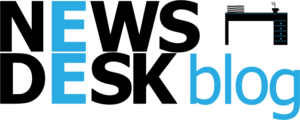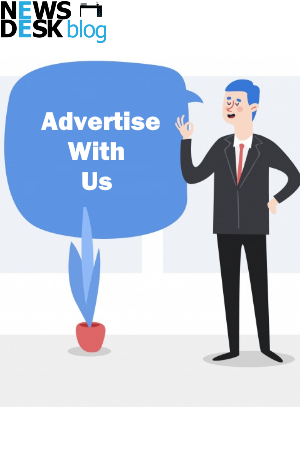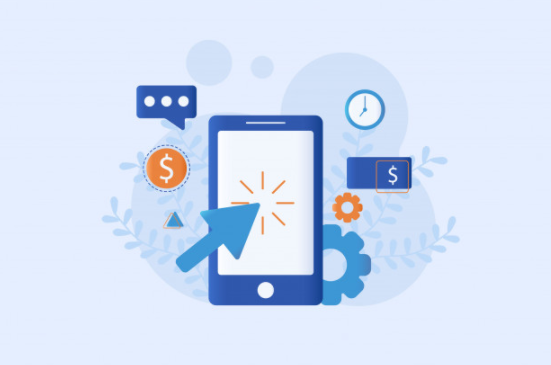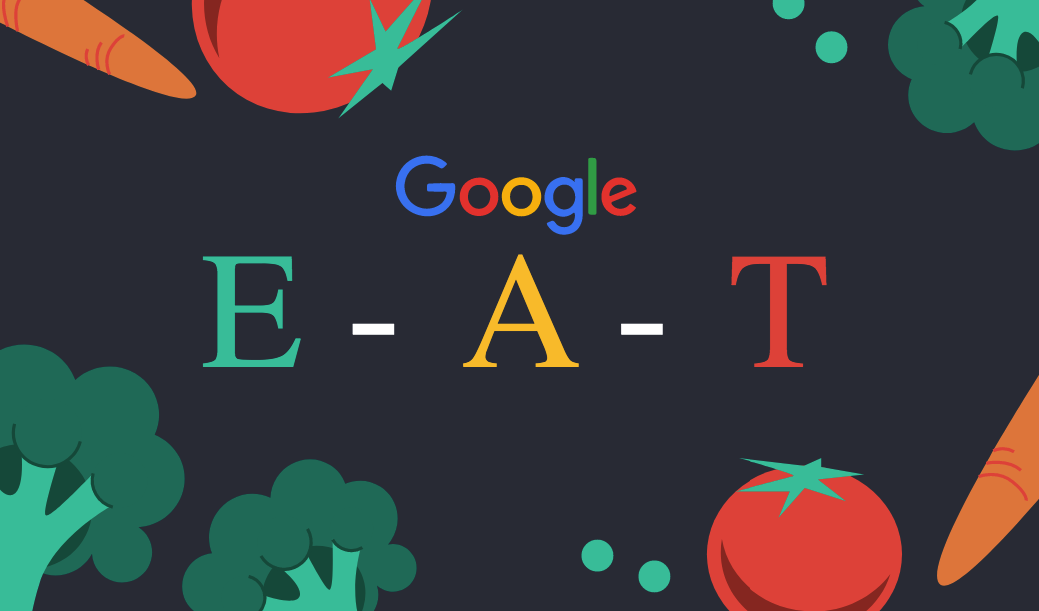Any professional content marketer would not deny the immense role that videos play over any other form of content for targeting any audience. When it comes to business communication, it’s no secret that video is the undisputed king. Grasping attention right from the outset and keeping the audience engaged for as long as the story goes.
This article will serve as your guide on where and how to start the video editing process and get the results that you expect from a successful video editor such as Wondershare DemoCreator. This software, with its versatile features of camera and screen capturing, all under one shed, will allow you to record and edit your videos professionally within a few minutes.
Table of Contents
Why are presentation videos important?
Video presentation tools are increasing in popularity and providing powerful tools for the creation of instructional materials and accessible information in audio-visual formats. When used appropriately, these tools can support and extend traditional presentations in various ways. Videos are the preferred channel for a variety of content distribution needs. These range from webinars to demos, from sales presentations to investor pitches, and from welcome videos to online tutorials. Video production and consumption alike are on the surge this century.
Presentation tools help instructors and lecturers identify the main points of a topic or activity while still providing the details through a presentation. Instructors can incorporate multiple types of media formats (e.g., photo, drawing, sound, animation, video, etc.) that cannot be integrated easily into one single medium. One can access all these tools combined in Wondershare DemoCreator, via a single click. Learners also find presentation applications attractive because of the graphical, transactional, aesthetic, and interactive features they provide.
How to create presentation video content?
Video presentations, in general, will require a specific set of curricula to be followed if you are to present them as a lecture or a sequence of events and processes that need to be delivered to an audience using effective tools. The following steps are hence essential before recording:
- Brainstorming:
Sketching the story is the elementary yet essential step in making a good and appealing video.To start with, pen down all the ideas you might have about the type of content you want to produce.
- Choosing Video Category:
Next, pick a category from the list of ideas and gather all the information you want to add about it.
- Structuring the Video:
After selecting your topic, what is the process you’re going to follow? What are the steps to be followed? What information requires more detail, and what can you deliver in mere images?How many slides would you need? What tools would you deem essential? How will you conclude?
- To Shoot or to Record?
Now decide if you want to shoot or record your video. Where exactly do you plan on making the video? If it is a shoot, how many and what type of cast do you need? What equipment do you need? Is the desired equipment available? If you are recording, is it going to be in a studio? Is the equipment suitable for it present?
Let us help you with that. DemoCreator is here to solve all your problems and aid you with quality video recording. Just follow through, and you’ll know how!

Learn to create a presentation video using DemoCreator
Now you are ready to take the next step in implementing your ideas using DemoCreator. After you install the software, two options will pop up on its home screen:
- Video recording
Now press, the Capture button to begin the on-screen recording process. Wondershare DemoCreator is a simple, precise, and professional software to capture recordings at the maximum desired quality.

Adjust the settings
Once you select the Capture feature, adjust the settings according to your desire using the settings button at the top rightcorner of the window.
Selecting this option will lead you to the following window, where you can make changes related to your audio recording, camera recording, and screen recording, accordingly.

Through the advanced settings option, you can locate the save directory of your recordings and videos captured, the encode tab asks for your desired quality. Using the shortcut tab, you can adjust video and audio recording shortcuts, which helps you in reducing your processing time radically.

Begin recording
Now that you’re all set, head on to the same tab on top and using this button, minimize the DemoCreator window to start recording. You can use DemoCreator to record PowerPoint presentation. The screen will appear like this:

Once you press this button, the recording will begin. You can press the F10 to stop it at any time.
- Video editing
When your recording stops, DemoCreator will take you to the editing panel. You can access your recorded video on the left side of the panel. DemoCreator helps you to tune and enhance your videos. Once the recording is complete, you can trim, cut, and crop your video using the video editor panel.

Use the split option to remove any unnecessary content from the video.

You can crop the video to your desired size and hit enter.

Using advanced editing features, you can make the video more professional and understandable.
Highlight Cursor Effects
Cursor movements and clicks can be made more visible by dragging the cursor option over your video.

Picture-in-Picture Effect
You can add a split window of both lecture and camera output by adding the webcam video on the upper timeline in the story bar.
After that, adjust the size of the video with the help of pointers.

You can always add text, emojis, and annotations to make presentations more attractive.

Branding the Content:
If you are a content creator for a company whose sole purpose is marketing via the video you produce, you might need to add the branding elements to fulfill that purpose. For example, a logo is necessary. You might also need to consider the visual elements of the brand, such as taglines and color of the logo, and see how you can represent the service and quality of the type of products and their marketing while editing the video. If you own a brand of your own, that will indeed follow the same route. You can include your logo throughout the video using Wondershare DemoCreator too.
If you haven’t added video marketing to your mix, the time is now. Offering your potential consumer, a more personal way to interact with your brand will help them to see you as more than a company — and that will translate to higher awareness and engagement and, more importantly, more sales! Try DemoCreator video editor for free.