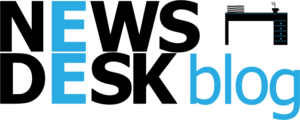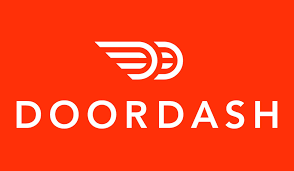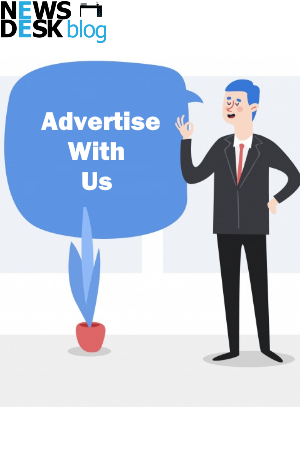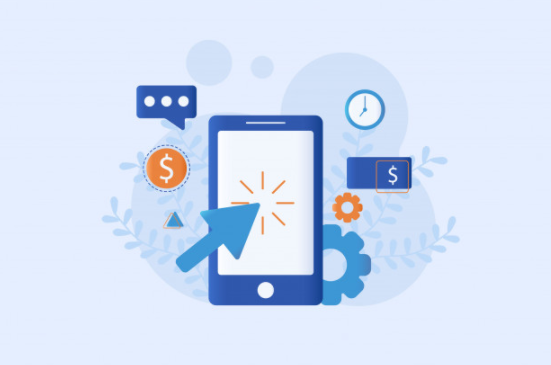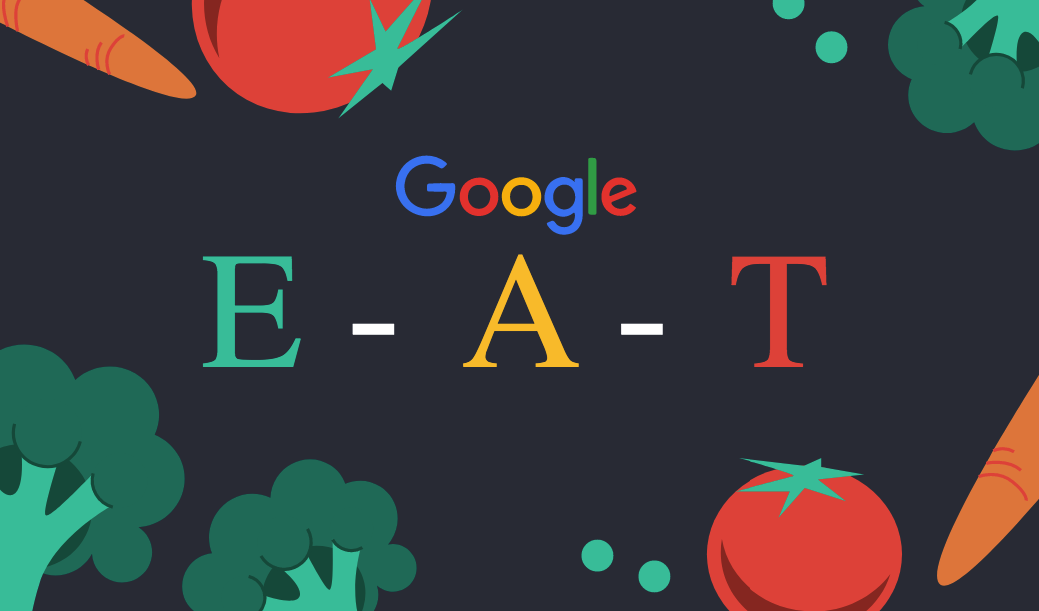If the OS on your device is outdated, the Doordash Driver app might display the response status error code 1. Additionally, the Doordash app’s corrupt installation could be the root of the current problem. You can check Doordash status from websites like DownDetector. It might also be a server-side issue.
When a user attempts to use the Doordash driver app and receives the following message, there is a problem.
Table of Contents
Update Your Phone’s OS (Android or iOS) to the Latest Version
- The iOS device should first be backed up, then connected to a charging device.
- Now establish a Wi-Fi network connection with the iPhone and open the Settings app.
- then select Software Update under General.

- Check to see if there is an iOS update available now, and if so, download and install it.
- Check to see if the Doordash app is free of the Status error code 1 following an OS update.
Activate or deactivate your phone’s aeroplane mode, then try a different network
Placing the device in Airplane Mode may solve a short-term glitch that causes the Doordash Driver app to display the status error code 1. (which may solve the Doordash issue).
- Slide your phone up (or down) to access the Quick Settings menu after closing the Doordash app.
- Tap the Airplane icon to enter Airplane mode now, and then wait a minute.
- After that, turn off Airplane mode and open the Doordash Driver app to see if the problem has been fixed.
- If not, restart your device and see if the error code 1 is gone from the Doordash Driver app.
- If that didn’t work, see if the Doordash issue is resolved by connecting to a different network, such as Wi-Fi, or by trying a VPN app.
Read More: How to Watch AEW Double or Nothing on PS4? Full Steps
Through the Doordash website, change your Doordash password
The current problem could be the result of a brief communication error between the Doordash Driver app and its servers. In this situation, changing your Doordash password might fix the bug and eliminate the error code 1 problem.
- Open a web browser and navigate to the Doordash page (you may have to log in to the Doordash website).
- Select Account after clicking the Doordash icon in the upper left corner of the window.
- then select Change Password and supply the information (old and new passwords).
- To confirm the change and see if the Doordash Driver app is functioning properly, click the Change Password (or Continue)button now.
Delete the Doordash Driver App’s Cache and Data
If the Doordash app’s cache and data are corrupt, you might experience the Doordash error code 1 problem. In this situation, clearing the Doordash Driver app’s cache and data may be the solution. As an example, we will walk you through installing the Doordash app on Android (iPhone users can try to clear the iPhone cache and data).
- Open Applications, Application Manager, or Apps from your Android phone’s Settings menu.

- Select Dasher now, then press Force Stop
- Once Storage is opened, confirm that you want to Force Stop the Doordash Driver app.
- Then click Clear Cache, and see if the Doordash app problem has been fixed.
- If not, repeat steps 1 through 2 to access Doordash’s Storage settings and select Clear Data.

- Next, confirm wiping the Doordash app’s data, and see if the problem still exists.
- If not, see if clearing the Android device’s cache partition resolves the error code 1.
Reinstall the Doordash Driver App
If the installation of the Doordash Driver app is flawed, it could display the error code 1. (which did not rectify, even after clearing the Cache and Data of the App). Reinstalling the Doordash Driver app might fix the Doordash problem in this situation. We will use the procedure for the Android version of the Doordash app as an example.
- Open the Application Manager in your Android device’s Settings.
- Choose Doordash Driver next, then tap Force Stop.
- Then, as mentioned in the aforementioned solution, confirm to Force Stop the Doordash app and clear its cache/data.
- Click Uninstall now, and then click Confirm to remove the Doordash Driver app.
- Restart your Android device after that, and then install the Doordash Driver app once more.
- Now try launching the Doordash Driver app to see if the error code 1 problem has been fixed.
Conclusion
I hope you now understand how to resolve the Response Status Error Code 1 for the Doordash Driver; if you enjoyed the post, please share it with your loved ones and friends and leave a comment. If you’re interested in learning how to remove a card from Doordash, check out our article on the subject.