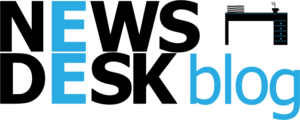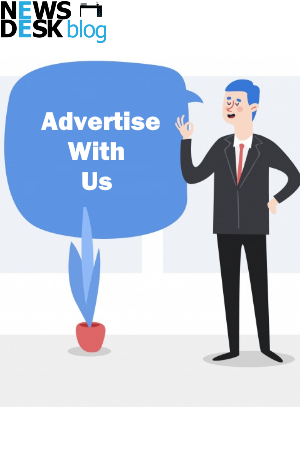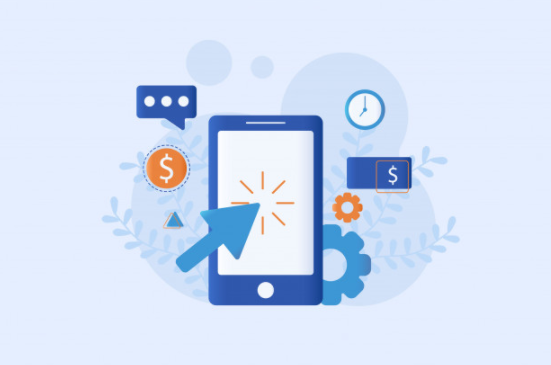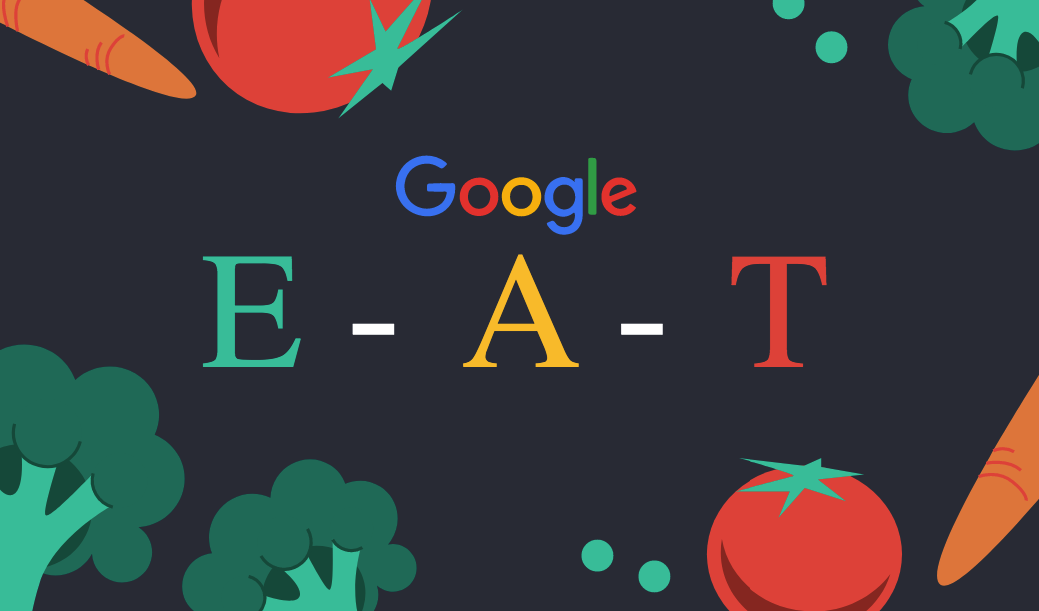Editing videos can seem like a daunting and intimidating task, especially if you’re completely new to it. There are many tools and tricks that video editors use in order to tell a story and keep engaged.
That being said, the cut is the most basic of them all and the basis for most of the more advanced editing techniques. In this article, we’re going to show you just how easy it is to cut video files online and go over a few different types of cuts that you should learn to master in order to make your videos just a little bit more cinematic.
What is the easiest way to cut videos?
The fastest, easiest way would be to use an online video cutter such as Flixier. This tool runs entirely in your web browser, doesn’t require an account and has a clearly labeled, intuitive interface that even complete beginners should be able to navigate easily.
Here’s how you can cut videos with Flixier:
The first step is to visit their website and click on the blue Get Started button in the top right corner of the screen. This will open Flixier up in your web browser. Drag the video that you want to cut over to this window to upload it to Flixier, or use one of the import options to bring it over from an online platform.
Once the video is uploaded, you’ll see it in the library tab on the left. Double click on it to add it to the timeline.
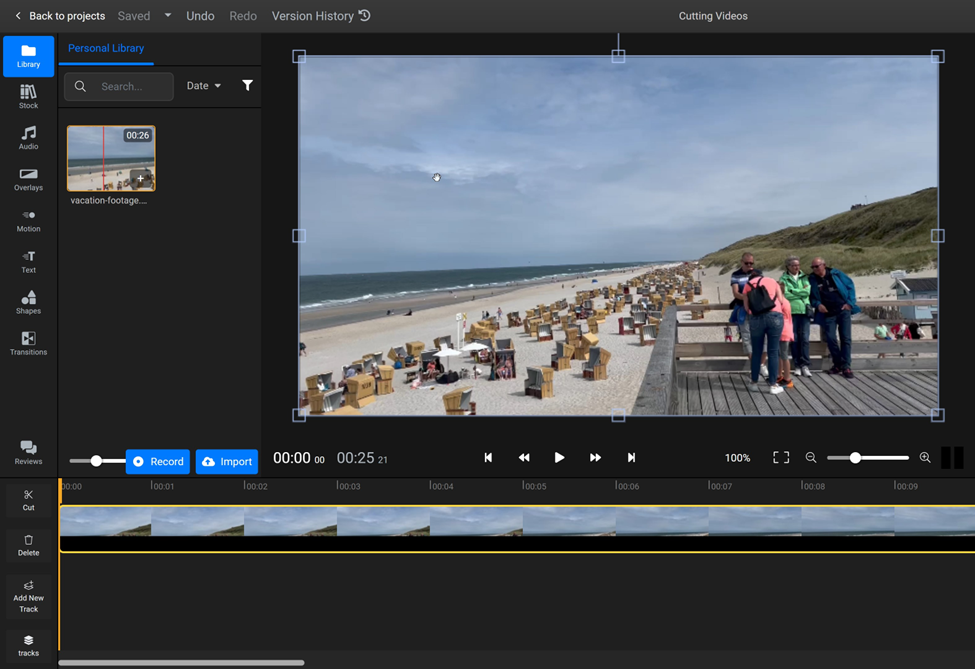
Drag the playhead (the orange bar that you can see across the timeline) to the moment where you want to cut and click the Cut button or press the S key on your keyboard to make a cut. You can do this as many times as you want to split your video into different parts. To get rid of any unwanted parts of your video, just right click on them and click Delete.
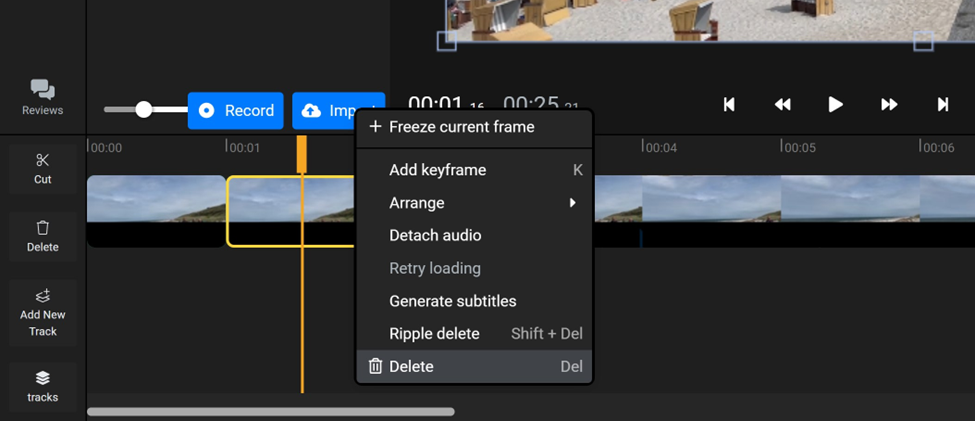
When you’re done cutting your video, click the Export button in the top right corner to save it to your computer. Flixier will take a few minutes to process your clip and then it will be downloaded to your computer.
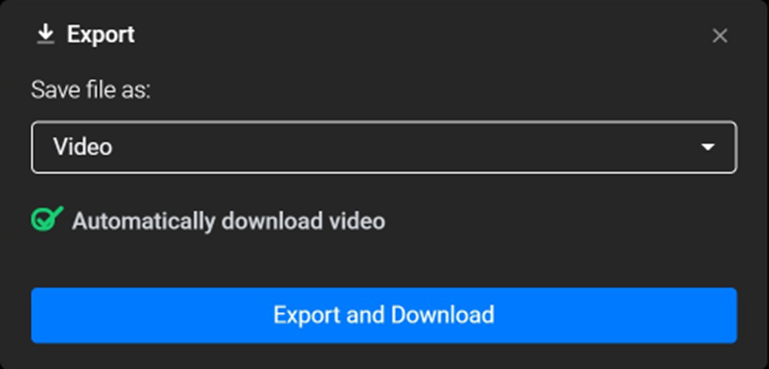
If all you need to do is shorten a video’s length, you can also do that just by holding down the left mouse button and dragging on the ends of a video in the timeline.
Use L-cuts and J-cuts to make your videos flow better
So, now that you’ve seen how easy it is to make a standard cut, let’s talk about something a little more advanced.
An L-cut is a type of cut where the video switches over to the next scene while the audio from the first scene continues to play over the second scene for a few seconds. It’s called an L-cut because of the way the audio and video tracks look inside a video editing software while making the cut:
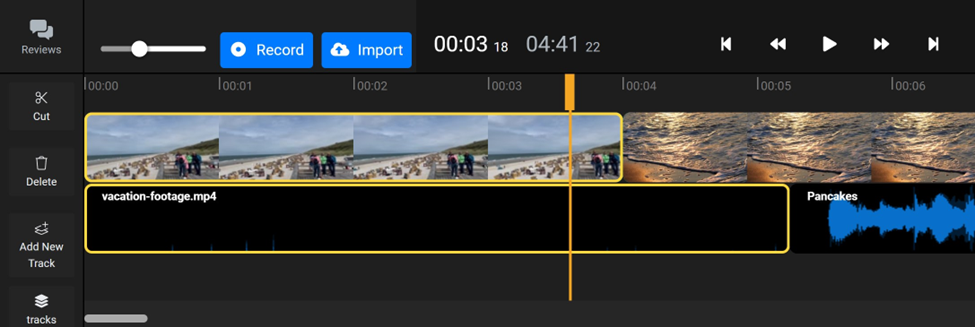
Similarly, a J-cut is the exact opposite of the L-cut. It’s a type of cut where the audio from the next scene kicks in before the video transitions.
L-cuts and J-cuts are a great video editing and storytelling technique. They can be used to give your audience more information, contextualize information better and overall make you a better visual storyteller and video editor.
So, what are you waiting for? Now that you’ve learned all there is to know about using cuts as a video editing technique, head over to Flixier to start splitting your videos online for free!